Clicker Tutorial.
A downloadable game
Download NowName your own price
This is a tutorial game that teaches you how to make a simple clicker game,
Simply download the game and open the file in notepad,
each line has a description telling you what it does and how it functions.-
Step 1: Set Up the Structure
- Start with HTML Basics:
- HTML files are used to create web pages. You’ll need to create an HTML file in Notepad to hold the game’s structure, style, and logic.
- Think of HTML like the skeleton of the web page. For your clicker game, you’ll need to add some HTML tags to define the page’s layout.
- Title Your Game:
- At the beginning of the HTML file, you’ll set a title that appears at the top of the browser window or tab. Use the
<title>tag for this.
- At the beginning of the HTML file, you’ll set a title that appears at the top of the browser window or tab. Use the
- Set Up a Click Button:
- Create a button labeled “Click Me!” that will be the main feature of your game. Players will click this button to increase their score.
- Give this button a unique ID (like “clickButton”) so that you can refer to it in the game’s code.
Step 2: Show the Score
- Add a Score Display:
- You’ll need a place on the page to show the score.
- Use a paragraph tag (
<p>) to display the score and give it a unique ID (like “scoreDisplay”). - The score will start at 0, and it will increase each time the player clicks the button.
Step 3: Add JavaScript to Make the Game Work
- Set Up a Score Variable:
- JavaScript is the programming language you’ll use to make the game interactive.
- First, set up a
scorevariable in JavaScript and set it to0. This variable will store the player’s current score.
- Link the Button to the Score:
- Use JavaScript to connect the button’s “click” action to the score variable.
- Write a JavaScript function that says, “When the button is clicked, increase the score by 1 and update the score display.”
- Update the Display:
- The function also needs to update the score display each time the button is clicked, so players see their score go up instantly.
Step 4: Save Your Game
- Save the File as HTML:
- Save the file with a
.htmlextension so it opens in a web browser. - In Notepad, go to “Save As,” type your filename (like “clicker-game.html”), change the “Save as type” to “All Files,” and then click save.
- Save the file with a
Step 5: Open in a Browser
- Double-Click the HTML File:
- Locate your saved file on your computer, double-click it, and it will open in your default web browser.
- Play the Game!
- You should see the “Click Me!” button and a “Score: 0” display below it.
- When you click the button, the score should go up by 1 each time.
-
Basic Game Overview (Review)
- HTML Setup:
- Use HTML to create the structure.
- Add a button with a unique ID for the main clicking action.
- Create a display area for showing the score.
- JavaScript Logic:
- Use JavaScript to define a
scorevariable and a function to increase it whenever the button is clicked.
- Use JavaScript to define a
- Add a New Button for Upgrades:
- Create a second button labeled “Upgrade” that the player can click to increase the points they earn per click.
- Give this button a unique ID, such as “upgradeButton”.
- Set Up a Cost for the Upgrade:
- Define a cost variable that will track how much each upgrade costs. Start with something like 10 points.
- Track Points per Click:
- Add another variable,
pointsPerClick, to set how many points are added with each click (e.g., starting at 1). - When the player buys the upgrade, increase the
pointsPerClickvalue.
- Add another variable,
- JavaScript Code Explanation:
- The button should only work if the player has enough points (e.g., 10 or more).
- When the player clicks “Upgrade,” deduct points from their score based on the upgrade cost and increase
pointsPerClick.
- Add a Rebirth Button:
- Create a new button labeled “Rebirth” with a unique ID like “rebirthButton”.
- Display this button only after the player reaches a certain score (for example, 100 points).
- Reward the Player for Rebirth:
- Set up a variable called
rebirthsthat tracks the number of times the player has rebirthed. - Each time the player rebirths, increase their
pointsPerClickby a small amount, or give them a multiplier for extra points.
- Set up a variable called
- Rebirth Logic:
- When the player clicks “Rebirth,” reset the score to 0, increase
rebirths, and provide the chosen reward.
- When the player clicks “Rebirth,” reset the score to 0, increase
- Add an Auto-Clicker Button:
- Create a button labeled “Buy Auto-Clicker” with a unique ID (e.g., “autoClickerButton”).
- Set a cost for the auto-clicker, like 50 points.
- Set Up the Auto-Clicker Mechanic:
- Use
setInterval()in JavaScript to run a function every second or every few seconds, which adds points automatically. - Only start the auto-clicker after the player has bought it by deducting points.
- Use
- Handle Multiple Auto-Clicker Purchases:
- Each time the player buys the auto-clicker, reduce the interval time slightly or add more points each time it runs.
- Create an Achievement Display:
- Set up a paragraph (
<p>) or a list (<ul>) for achievements. - Give it a unique ID like “achievements”.
- Set up a paragraph (
- Define Achievement Goals:
- Set up milestones like reaching 100, 500, or 1000 points.
- When the player reaches these milestones, update the achievements display with a message like “Achievement unlocked: 100 points!”
- Add Logic for Checking Milestones:
- Each time the player clicks, check if the score has reached any of the milestone values.
- If it has, add the milestone achievement to the display.
- Create a Boost Button:
- Add a button labeled “Boost” with a unique ID, like “boostButton”.
- Set a cost for using the boost, or allow it to be free but limited to once every few minutes.
- Activate the Boost:
- When the player clicks “Boost,” temporarily double their
pointsPerClickby using a timer function likesetTimeout(). - After 10 seconds, return
pointsPerClickto its original value.
- When the player clicks “Boost,” temporarily double their
- Add a Cooldown:
- Make the boost available again only after a certain period, like 2 minutes. Use
setTimeout()or a similar method to display a message when the boost is ready again.
- Make the boost available again only after a certain period, like 2 minutes. Use
Download
Download NowName your own price
Click download now to get access to the following files:
tutorial.html 6.8 kB
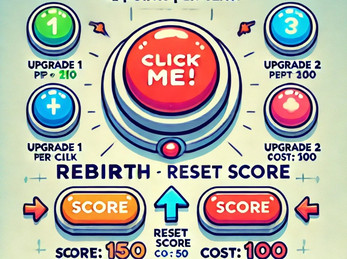
Leave a comment
Log in with itch.io to leave a comment.